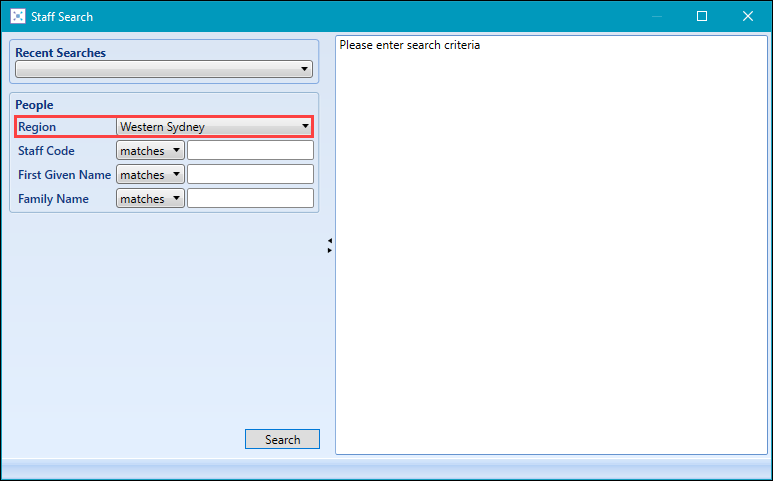General Changes for 4.32
The following general changes have been made for 4.32:
In order for SQL Server users to install EBS 4.32, it will be necessary to firstly upgrade the SSMA Extension Pack to a minimum of version 8.3.
Refer to SSMA Extension Pack Upgrade (SQL Customers only) for further information.
EBS now integrates with Microsoft Entra ID. Microsoft Entra ID is a cloud-based user identity and authentication service from Microsoft that is used to manage identities and authentication for Office 365 (and hence is often referred to as Office 365 authentication).
The EBS Microsoft Entra ID and Google Workspace Integration online documentation describes how to configure EBS to make use of the same authentication flow, giving users a Single Sign On (SSO) experience.
Google Workspace (previously known as G Suite) integration was made available in the 4.33 release.
This authentication method has some key advantages over existing EBS SSO mechanisms.
- It can be used regardless of where EBS is hosted (that is: on-premise or in the Cloud)
- It is available to users that are not necessarily signed into your network on a device
- It can be used in conjunction with any additional Multi Factor Authentication (MFA) methods that are required for access.
A banner is now displayed on launch after upgrading Central, which provides a link to the release notes.

The banner provides three options:
- Clicking the View release notes link to open the relevant release notes in the Online Help
- Clicking the Remind me later link to hide the banner and display it again on the next launch of Central
- Clicking the Dismiss link to hide the banner (that is: until the software is next upgraded)
The banner is displayed for a maximum of 30 days after a release.
In order to ensure consistency across all products, Central and Shape password reset functionality (that is: from clicking the Forgotten Password button on the ‘Login to EBS Central’ or ‘Login to EBS shape’ window) for staff now directs users to Ontrack Staff Hub.
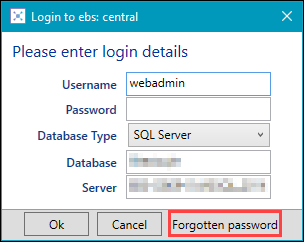
The following licences are new for the 4.32 release of EBS.
| Licence | Controls this... |
|---|---|
| AbsenceReporting | The Attendance module and the absence reporting functionality in EBS Ontrack Learner Hub (previously named Ontrack Learner Hub). |
| UK EBSGraduateOutcomes |
Access to the HE Graduate Outcomes module. You also need either the Full Graduate Outcomes or View Graduate Outcomes role (in the EBS Central HESA Graduate Outcomes return group) to access the module. |
| UK EBS4HESAALT |
Access to the HE Student Alternative Return process. You also need either the Full Student Alternatives or View Student Alternatives role (in the EBS Central HESA Alternative Return group) to access the module. |
| AUS EBS4DeDupClient |
The De-duplication functionality. This can only be used on learners without an SRN. This is applicable to TAFE NSW only. |
| AUS EdgeSubmissions |
The Edge Submissions functionality. This is applicable to TAFE NSW only. |
| AUS Regions |
The One TAFE functionality. This is applicable to TAFE NSW only and is active by default. |
The following licences have been removed as their functionality has been de-supported:
-
Context Tree (ContextTree)
-
Favourites (Favourites)
-
Mini Search (MiniSearch)
-
Search Results (SearchResults)
-
Saved Search Results (SavedSearches)
-
Tribal Feedback (EBS4TribalFeedback)
The following roles are new for the 4.32 release of EBS.
| Role | Allows users to... |
|---|---|
| UK Full Graduate Outcomes (in the EBS Central HESA Graduate Outcomes return group) | Full access of the HE Graduate Outcomes module, including importing a population file, running the matching process and generating the return file. |
| UK View Graduate Outcomes (in the EBS Central HESA Graduate Outcomes return group) | View imported data and the matched records found in EBS, but not edit or process the data. |
| UK Full Student Alternatives (in the EBS Central HESA Alternative Return group) | Add HESA records and access submission control. |
| UK View Student Alternatives (in the EBS Central HESA Alternative Return group) | View HESA screens and data in EBS, but not edit the data. |
| AUS Add staff to organisations (in the EBS Central Apps/Enqs/Enrols group) | Access organisation units in read-only mode and add, edit and delete staff links to organisations. This is applicable to TAFE NSW and Tas TAFE users. |
| AUS Link/Unlink Child Enrolments (in the EBS Central Apps/Enqs/Enrols group) |
Link or unlink child enrolments. This is applicable to TAFE NSW and Tas TAFE users. The Full Enrolments role no longer includes the ability to link or unlink child enrolments for Tas TAFE users. A post-install script is available to Tas TAFE institutions which, when run, applies this role to all users with the Full Enrolments role. |
| AUS Manage organisation payments (in the EBS Central Apps/Enqs/Enrols group) | Access organisation units in read-only mode and manage payments for organisations (that is: full access to the Payments tab). This is applicable only to TAFE NSW users. |
| AUS Allow Banking Other (in the EBS Central Cash Desk group) | Use Other section on the Banking screen. This is applicable to TAFE NSW and Tas TAFE users. |
The following changes have been made for the 4.32 release of EBS
- The following institution settings have been added.
| This field | Holds this information... |
|---|---|
| AFD Dynamic Search Options (Ontrack) (on the AFD screen) |
Whether to display the Find button in Ontrack Learner Hub. Select from the following:
|
| AFD Dynamic Search Url (Ontrack) (on the AFD screen) | The dynamic search URL - https://apps.afd.co.uk/json. |
| AFD International Dynamic Search UserId (Ontrack) (on the AFD screen) | This field is currently unused but is intended for future use. |
| AFD International Dynamic Search Token (Ontrack) (on the AFD screen) | This field is currently unused but is intended for future use. |
| AFD UK Dynamic Search UserId (Ontrack) (on the AFD screen) | The AFD user identification provided by AFD. A user ID is required if the AFD Dynamic Search Options (Ontrack) setting is set to 'Yes'. |
| AFD UK Dynamic Search Token (Ontrack) (on the AFD screen) | The AFD token provided by AFD. A token is required if the AFD Dynamic Search Options (Ontrack) setting is set to 'Yes'. |
| Enrolment Groups in Engage (on the Engage screen) |
Whether to enable course and tutor groups in the Engage app. This defaults to 'Y'. |
| EBS Central. Show icon for EBS4 Web (on the General (Cross-System) screen) |
Whether to display the Web button on the Start ribbon, as EBS Web is no longer supported. This defaults to 'N'. |
| Institute Logo (JPG) (on the General (Cross-System) screen) |
The institution's logo. This will be included in the footer of emails sent from the following workflows:
|
| Dual authentication link message for Ontrack Hub (on the Identity Server screen) | The link message to display on the Ontrack Staff Hub login screen for institutions that are using dual authentication. |
| Dual authentication link message for Ontrack Learner Hub (on the Identity Server screen) | The link message to display on the EBS Ontrack Learner Hub login screen for institutions that are using dual authentication. |
| Dual authentication link message for Ontrack Teaching and Learning (on the Identity Server screen) | The link message to display on the Ontrack Teaching and Learning login screen for institutions that are using dual authentication. |
| Learner Absence Evidence Reference (on the Ontrack Learner screen - formerly titled 'Learner Portal') |
The reference to be appended to an uploaded document in the new Absence Reporting wizard in EBS Ontrack Learner Hub (formerly known as EBS Ontrack Prospect). This defaults to 'Evidence submitted by Learner'. |
| NZ Fees Free Current Year (on the General (Cross-System) screen) |
The fees free current year. This defaults to '2019'. |
| AUS Can approve external refunds across regions (on the Fees and Payments screen) |
Whether you can approve external refunds from different regions in the same operation. This is applicable to TAFE NSW users only. This defaults to 'N'. |
| AUS Maximum Number of Offerings to Show (on the Fees and Payments screen) |
The maximum number of offerings to show in the curriculum structure. This is applicable to TAFE NSW users only. This defaults to '100'. |
- Various changes have been made to the ePayments institution settings. Refer to Payment Provider Changes for 4.32 for further information.
-
The 'Agent' screen has been renamed to Ontrack, and is now only displayed if the EBS4Agent5 licence is active.
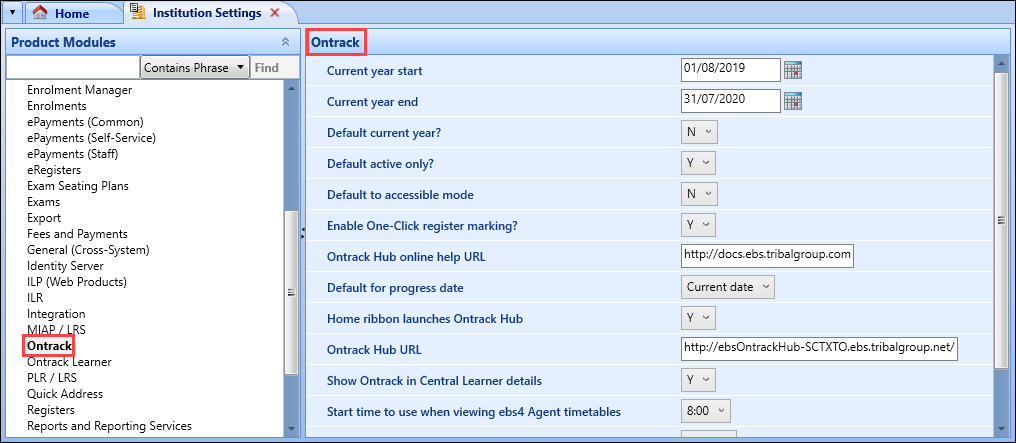
The following changes have also been made:
- The Web service host URL institution setting has moved to the General (Cross-System) screen
- The Reports URL institution setting has moved to the Reports and Reporting Services screen
- The Allow staff member password reset without security questions institution setting has been moved to the Users screen.
- The 'HTML Agent URL' institution setting has been renamed to Ontrack Hub URL
- The 'Home ribbon launches Ontrack +' institution setting has been renamed to Home ribbon launches Ontrack Hub and now defaults to 'Y'
- The Ontrack Learner URL has been moved to the Ontrack Learner screen (previously named 'Learner Portal')
- The following institution settings have been hidden:
- Learner photo file extension
- Current year start (EBS3)
- Current year end (EBS3)
- Agent URL
-
The 'Learner Portal' screen has been renamed to Ontrack Learner, and is now only displayed if the OntrackProspect licence is active.
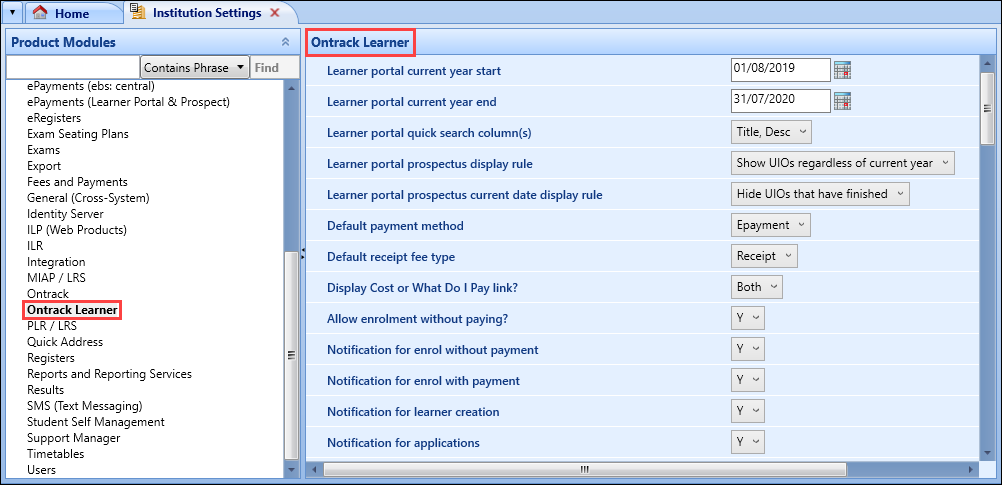
AUS The TCSI screen has been added for TAFE NSW and Tas TAFE users with the EdgeSubmissions licence. Refer to TCSI Integration Changes for 4.32 for further information.
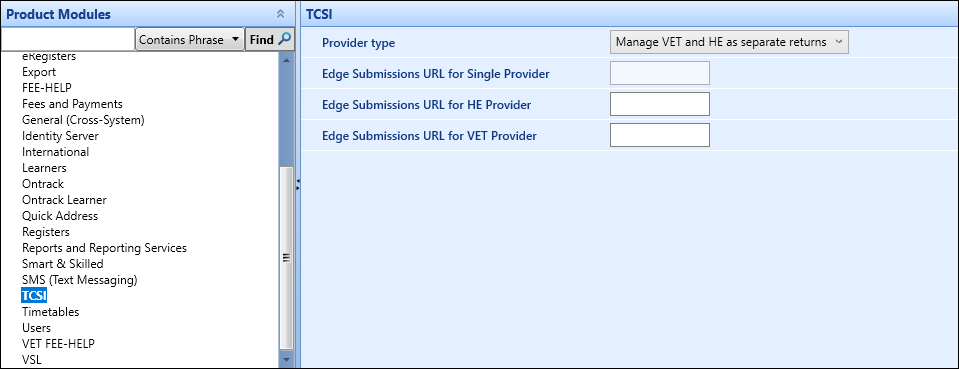
The ability to upload and store documents to the file system, when the Directory path for uploaded files when storing to file system institution setting is set to Y, has been expanded to the following areas:
-
Documents added to the Enquiries and Applications tab in the Applications module (by clicking the Add Document button on the Enquiries and Applications ribbon).
-
Scanned documents added to the Learner Documents and Communications tab in the Learner module (by clicking the Scan Document button on the Documents and Communications ribbon).
-
Documents added in the Support Plan Manager module (by clicking the Add button in the Attachments group on the Support Manager ribbon).
-
Attachments added to the Curriculum Details tab (by clicking the Add button in the Attachments group on the Curriculum ribbon).
- Attachments cloned on the Curriculum Details tab (by clicking the Clone button in the Processes group on the Curriculum ribbon).
-
New copies of attachments created, when a prospectus element is rolled forward.
The following changes have been made to reference data:
-
The Absence Reasons reference data screen has been added for users with the AbsenceReporting licence, which allows users to define the absence reasons that a learner can select in the new Absence Reporting wizard, and a staff member can select in the Attendance module.
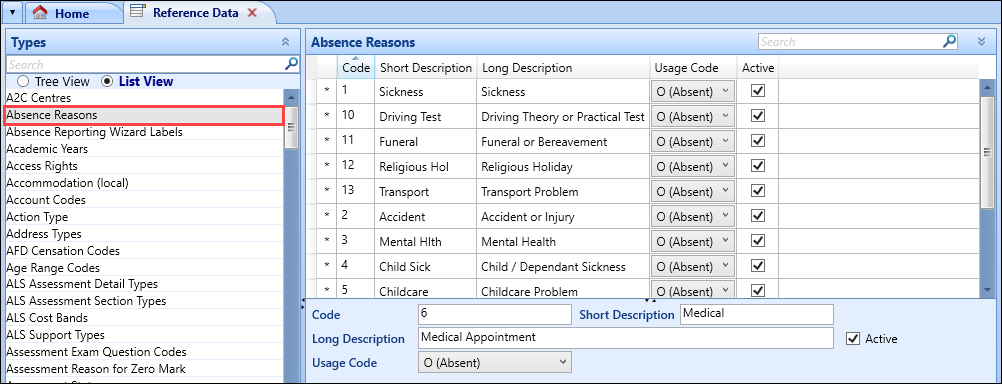
Each absence reason requires a Usage Code so that the register will be marked accordingly on the day(s) of the absence. The Usage Code column contains Register Usage Codes marked as 'Active'.
Usage Codes with the Partial check box selected do the following:
- Allow learners to select from those reasons for a partial absence in the new Absence Reporting wizard
- Display only these reasons in the Reasons drop-down in the new Learner Attendance module when the Whole Day check box is not selected
A post-installation script is available which adds the 'Other' absence reasons with a code of '-1', which is needed to allow the learner to select 'Other' and provide further details of their absence. You cannot delete this absence reason once it is created. You can also manually add this into the table without a post-installation script, but you must ensure it is always flagged as ‘Active’.
-
The Absence Reporting Wizard Labels reference data screen has been added for users with the AbsenceReporting licence, which allows users to define all of the fields and labels in the new Absence Reporting wizard.
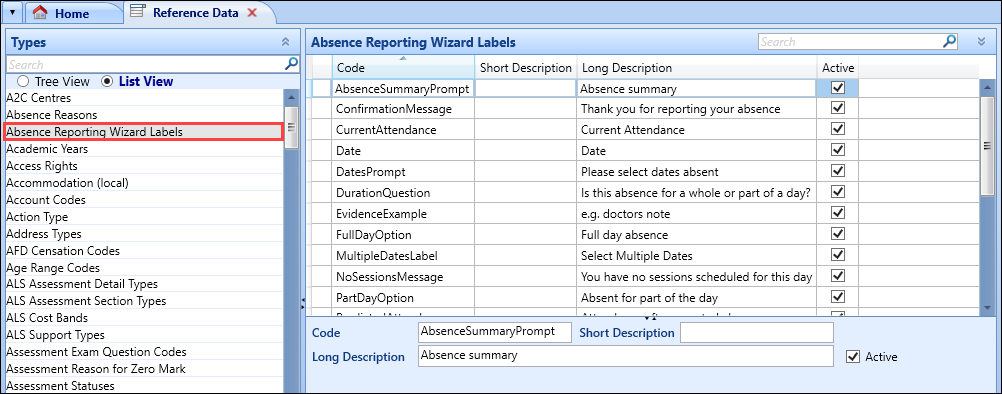
-
The Partial check box has been added to the Register Usage Codes reference data screen, which allows you to define which usage codes can be partial absences.
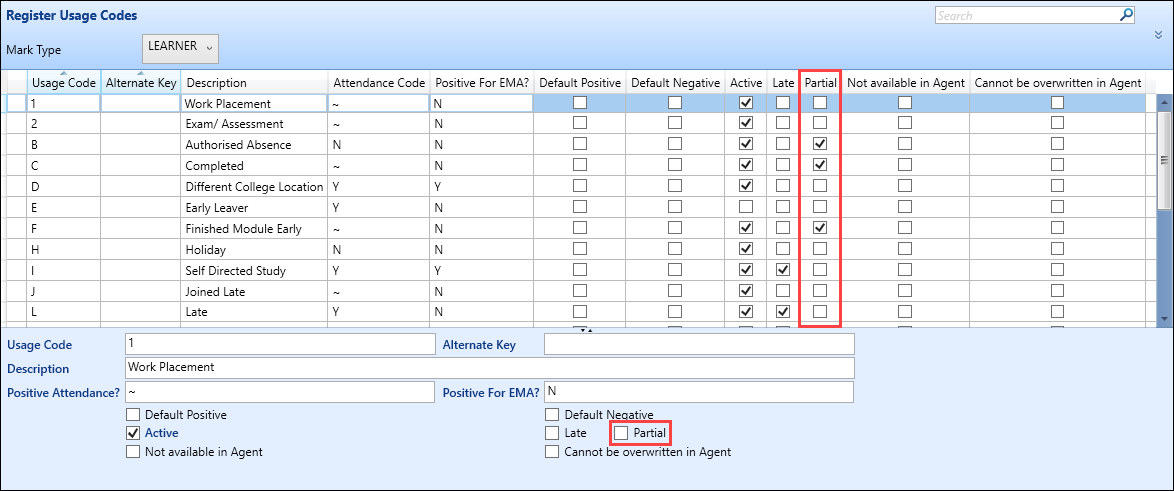
ENG The ILR AEB Postcodes reference data screen has been added.
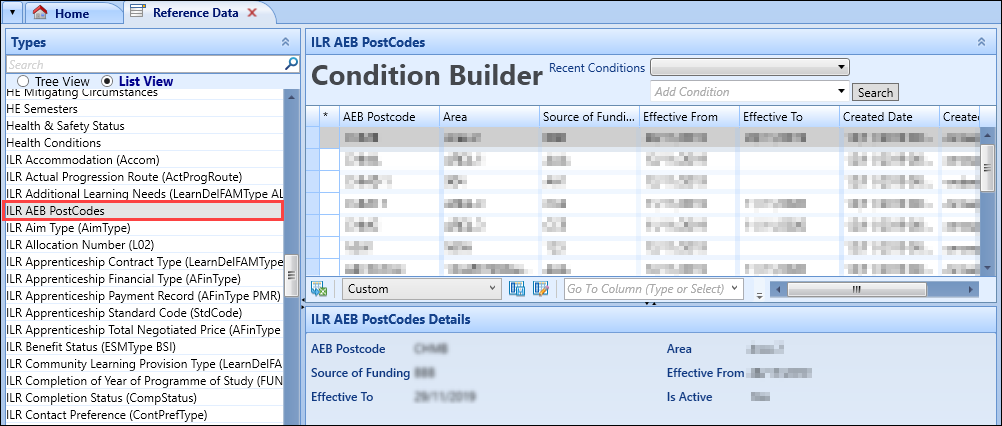
All of the fields are read-only.
AUS The following changes have been made for TAFE NSW institutions:
- The Location Code field is now mandatory for a room record in Rooms reference data
- The Calendar Occurrence field has been removed from the Fee Price Bands and Fee Waivers reference data
- The Cost Centre field has been removed from the Fee Types reference data
- The Organisation Code field is now mandatory and a search field in the Till Number reference data
For TAFE NSW and Tas TAFE users, the Include Actions Assigned to Other Users check box has been removed from the Actions List as it is no longer applicable.
For TAFE NSW users, an action log entry is no longer generated on a successful import of a RECall file.
The Generate Fee Statement button has been removed from the Start ribbon for TAFE NSW users as it is no longer required.
The Managed By Central button has been removed from the System ribbon for TAFE NSW users.
The Region field has been added to all staff searches for TAFE NSW users.